First things first. When you want to develop for the Microsoft cloud you need some sort of development environment. Luckily Microsoft provides you just that and much more, but I found out lots of people don’t even know about this. Microsoft offers a sandbox tenant with 25 free developer E5 subscriptions! And it won’t cost you a dime.
With this sandbox you can easily set up a dev or testing environment with sample packs, which fills the tenant with dummy users, mailboxes, SharePoint data etc.
This gives you great tools to, for example, develop using the Microsoft Graph API, Power Platform, Teams, Azure AD Identity Platform and many more as the licenses are E5 licenses. This also means all the Azure AD Premium P2 functionality is available. You might think, hey Microsoft 365 E5, doesn’t that ship with a Windows license. Well, these are Microsoft 365 E5 Developer licenses which lack the Windows license, so nope..
Steps
The first step to get one of those sandbox tenants is register using a Microsoft account at the Microsoft Developer Program. When registering you need to fill some profile info, but no credit card data. Please note, you’ll get some emails on the corresponding address of your Microsoft account so make sure it has a mailbox you regularly check.
When you’re logged in you’ll land on the dashboard where you can create the tenant by clicking on the SET UP E5 SUBSCRIPTION. Fill in the default administrators username and password and the domain you would like to register. 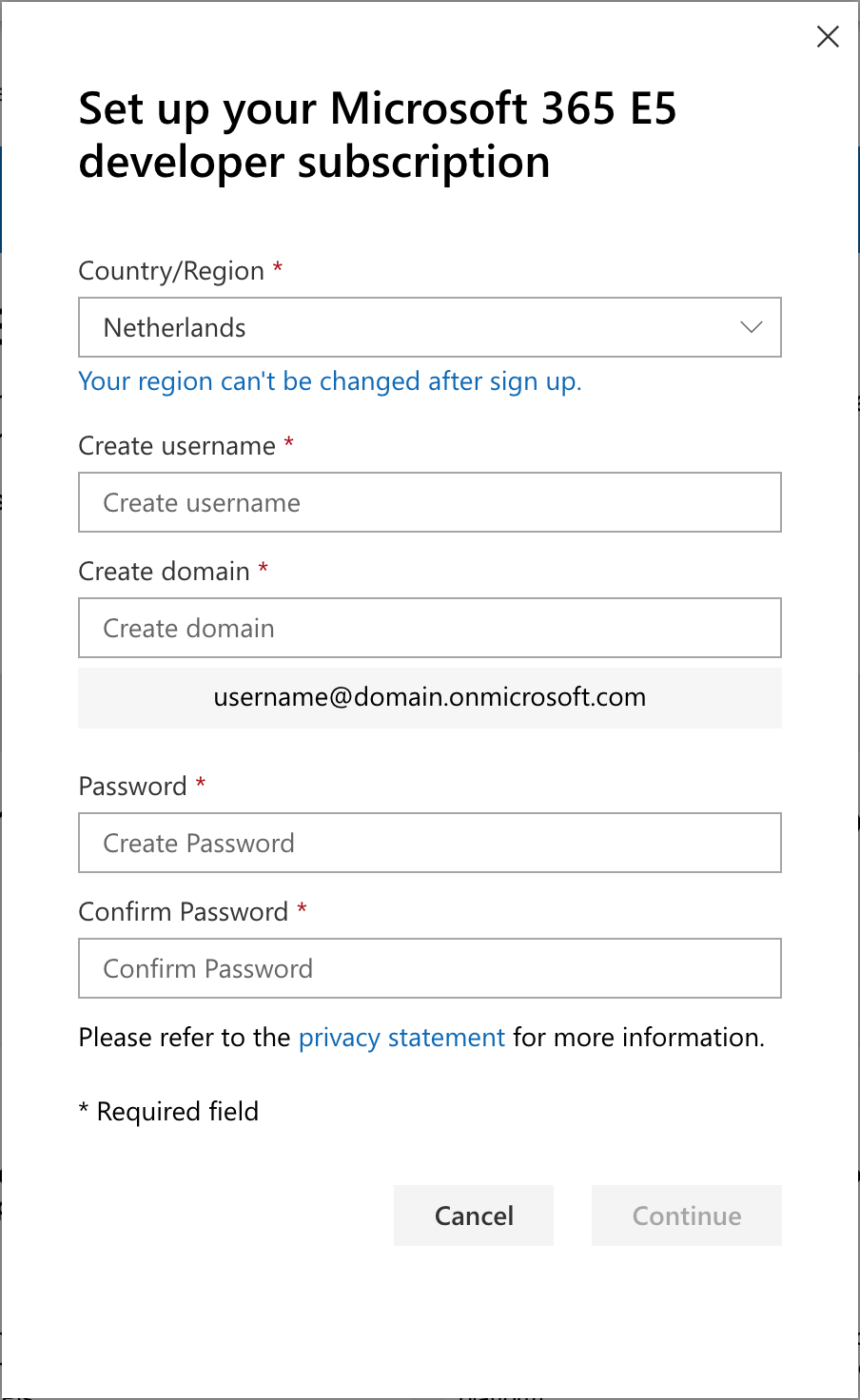
On the same dashboard you can fill the tenant with sample packs, for example, provision users including metadata

Now you are ready to go testing or developing with actual user data.
What else
If you also have an Azure subscription to develop with (like an MPN subscription provided by your company) you can transfer that subscription to this new sandbox tenant to have a complete development environment across both Azure and Microsoft 365. Just browse to the subscription in the Azure portal, and choose move at the top. Be aware of the consequences thought.
For easy management I’d recommend to invite your regular account as a guest account and give it appropriate permissions.
Don’t forget to comply with the terms and conditions, notably:
Right to use. We grant you the right to access and use the Services in accordance with this Agreement to design, develop, and test your applications to make them available for your Microsoft 365 online services, on-premises deployments or for the Microsoft In-product Store and/or AppSource. You may not use the Services for production use.